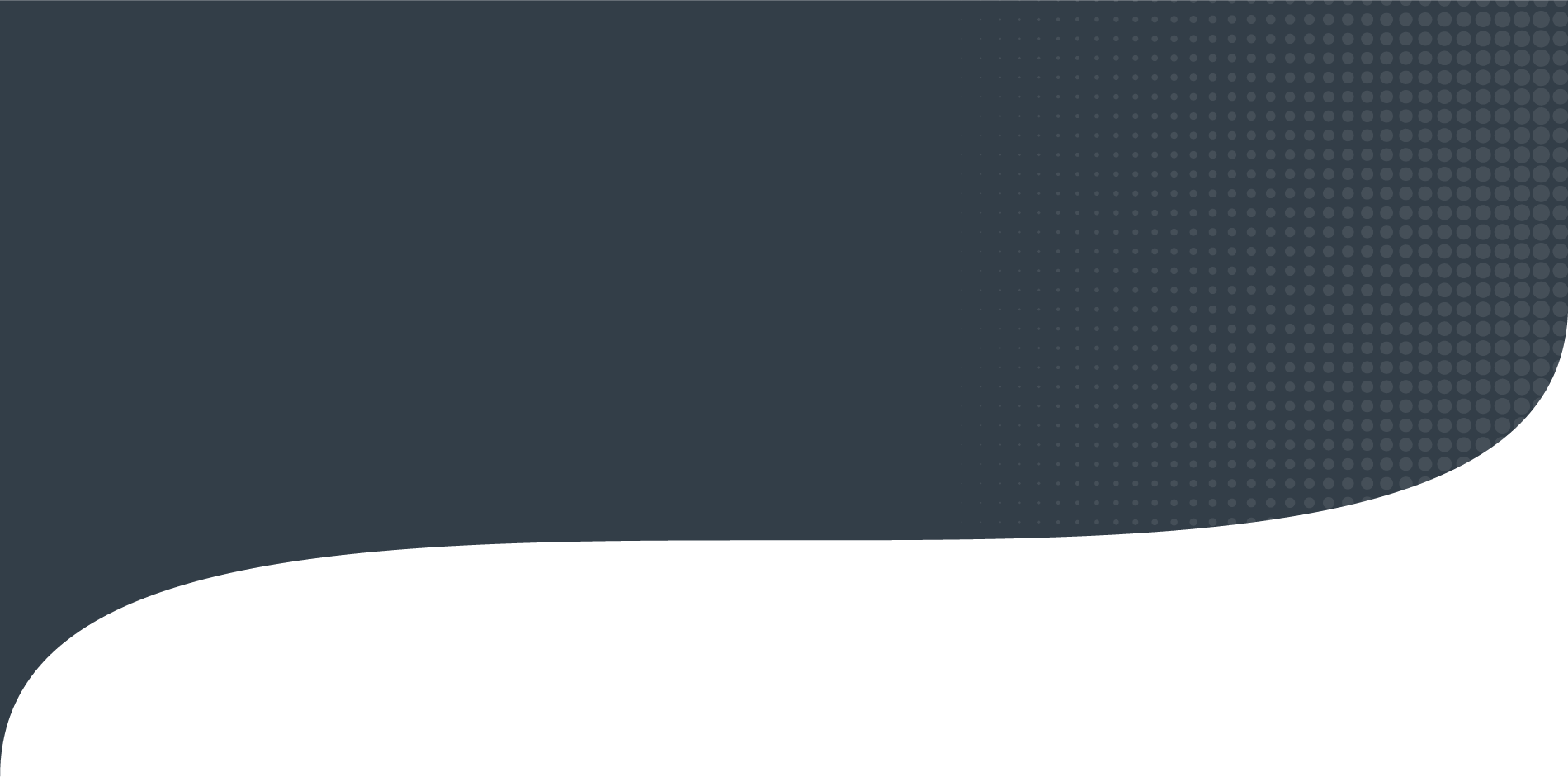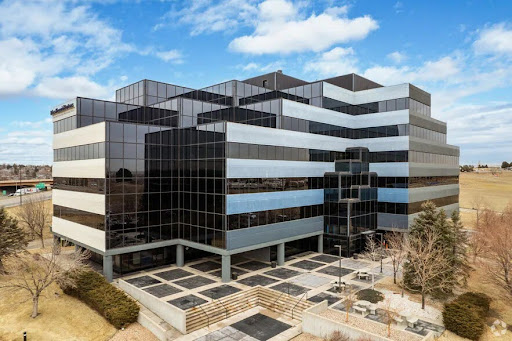There are numerous benefits to Office 365 migrations and your organization deserves to take advantage of every one of them. However, migrating to Office 365 can easily become complicated. You need a clearly-defined strategy to ensure you don’t have to deal with downtime or data loss.
In this blog, we’ll be covering the steps to planning a successful Office 365 migration. However, the easiest way to ensure your organization has a successful migration is to enroll a Tier-1 Microsoft Cloud Solution Provider (CSP), such as Senroc Technologies, into your migration. These providers will manage your operation from pre- to post-migration, and ensure you use the right type of migration.
Don’t leave your migration to chance. There’s no need to incur network downtime or data loss. You can realize all of the benefits of migration and optimize your adoption to ensure it’s a success with Senroc Technologies.
Why Do You Need to Migrate Your Email?
For small-to-medium sized businesses, email is perhaps the most critical communication medium you have. It is also one of the most commonly used. It simplifies communication between employees, customers, and suppliers alike and can be used in two-factor authentication (2FA) security for web applications and password resets.
Email is one of your company’s most important archiving systems. It creates a paper trail for client interactions, trading records, and more in the modern world. Businesses simply can’t survive without an efficient email system.
Ease of use is one of the most important selling points of Microsoft Office 365. However, migrating to Microsoft 365 features many potential pitfalls. Microsoft has heavily invested into its cloud-based applications to improve user-friendliness and make their applications more accessible.
While the Office 365 applications themselves are easy-to-use, migration can be time-consuming and difficult. That’s why having a Tier-1 Cloud Service Provider (CSP) run your migration is so important.
Step 1: Consider Your Migration Before Commiting
Realistically, email should be one of the first areas of your infrastructure you plan to move to the cloud. Email occupies massive amounts of storage and it consumes considerable input/output operations per second (IOPS) on your storage area network (SAN). But how do you ensure email migration is the right move for you? Start by evaluating your current infrastructure.
Ensure Your Active Directory is Healthy
You most likely have an active directory and use Azure AD Connect. This feature lets users login to applications with the same credentials for their email. However, before migration you need to ensure your Active Directory is healthy enough to synchronize with Azure.
You can also review your Organizational Unit structure to decide if you want all of your data pushed into the cloud. Migration poses a great opportunity to decide which pieces of data to include and which ones to leave out.
Review Your Current Email Environment
If you run Exchange, you will need to review your Exchange environment to ensure it meets the minimum requirements. Spend some time looking at old distribution lists and removing mailboxes no longer required for use. One of the first components of migration is eliminating unnecessary time, data, and users.
Work with your HR, management, and legal to determine which emails should be kept and request users purge old data they know is unimportant. The more data you have, the more difficult it is to migrate. You can also review your send and receive connectors. Then, you should consider what type of server you want for your on-premise environment.
Prepare Your Existing Email Security & Hygiene
Message hygiene solutions offer documentation on how to integrate with Office 365. Their main purpose is to scan and pass SMTP traffic. You can simply download the relevant documentation from the vendor and they can help you configure the service to send emails into Office 365 rather than on-premise servers.
If you have an existing on-premise hygiene solution, remove it. You won’t want your email traveling out of Office 365 to your data center and onto the internet. You can implement a new cloud-based hygiene solution on your on-premise or have Microsoft handle the hygiene and data loss prevention.
Information About Applicants and Services for SMTP Relay
You should gather all the information from your phone service about email-to-email integration and about your on-premise applications that need to send email. This includes your IT help desk, timesheet, and expense notifications. You should also document all of the systems that need to direct email to Office 365. Do this before migrating users.
You will need to consider whether you should continue with your distribution groups or move them to shared mailboxes or Office 365 groups. Some applications communicate with shared mailboxes better than others. Some incompatibility is acceptable, but you will need to assign a license if you convert from a shared mailbox.
Step 2: Determine Your License
Speaking of licenses, you need to reconsider what you most likely have become accustomed to surrounding licensing. In the past, you likely used a sheet to track server and client-access licenses (CALs). This was because there was no physical connection between the number of mailboxes you had and how many CALs you had. In Microsoft Office 365, you can’t give users access to resources without a license.
For basic email resources, you might opt for an E1 license. You can’t download Microsoft Office with this license, but Skype and Teams are available in the browser and you can have up to 50 GB in mailbox size. If users need local installation of Office, E3 licenses are necessary. This package includes eDiscovery, archiving, legal hold, and a maximum size of 100 GB for mailboxes but other packages are available as well.
User accounts incur a license cost while shared mailboxes don’t and should be considered when calculating license needs. While planning the migrations, you should convert the mailboxes to shared and room or equipment resources as cut-over completes. You will notice some applications, such as legacy apps aren’t compatible with shared mailboxes. For these, you’ll have to assign a license and you won’t be able to convert them to shared in Office 365.
Management Model
Microsoft 365 lets you delegate more functions than before which means you must consider carefully which roles you assign to Active Directory administrators. You can even assign Exchange Admin and SharePoint Admin roles to administrators using the Admin Tile on their personal Office 365 portal.
File Storage
Office 365 lets users store files in the cloud while also sharing data with users inside and outside the organization. When setting up a tenant and your sharing policy, look at the OneDrive admin console.
The default setting has few to no sharing limits but you can control these settings to adjust for your organization. Email is not the only feature that can be configured with a retention policy but this should be established before migrating users to the cloud. Any DLP policies or data subject to legal hold should have a protocol established before migration as well.
Mobile Device Management
Moving personal data to Microsoft Office 365 will expose it to increased threats and challenges. If you don’t already have a solution for managing devices operating outside of your company property, your managed service vendor should offer solutions to manage access to Office 365. If you don’t have a device management solution or policy, it might seem difficult to create one.
The reason for this is because until now, you’ve been allowed to permit email on mobile and home devices through Active Sync and OWA. Without additional high-maintenance infrastructure, access to these collaborative resources is unavailable. The underlying factor to consider here is if you need to deliberate the actions your company allows on devices it doesn’t own.
You also need to determine what to permit on the devices you own that operate outside the company environment. Input some basic security on the devices and require a configuration policy that sets a PIN. If your company owns the devices, you have the right to enforce policies. If users are allowed to use their devices to connect with your company’s data, they should adhere to restrictions you set for the correct access protocols.
Step 3: Define Your Migration Strategy
After determining the types of licenses you need to migrate to Microsoft 365, it’s time to define your migration strategy. The initial stages of this process are perhaps the most important. They include teaming with subject matter experts to ensure a smooth migration and developing a sound strategy with them that leads to success.
Choosing Subject Matter Experts (SMEs)
The first step to a successful migration is enrolling the right professionals on your team. Whether a technical or business SME, these experts handle questions relating to your network, Exchange, Active Directory, company information, and overall communication throughout the migration process. They also facilitate user adoption. Often, the best way to implement these professionals in your organization is by using a third-party provider, such as Senroc Technologies.
Develop Your Migration Strategy
Migration plans are critical for the overall success of your migration. Here are the most popular types of migration strategy. The strategy you choose depends on your company structure and what you want to accomplish from your migration.
Staged Migration
Staged 365 migrations move your data over in batches and are ideal for medium-to-large companies with over 2,000 mailboxes currently on-premise. However, staged migrations are not available for organizations using Exchange 2010 or 2013.
In a staged migration, you set a defined period for the migration during which mailboxes move over in batches. It also requires a Directory Synchronization tool. This migration tool replicates your accounts from the on-premise Active Directory database.
After this type of migration, all mailboxes will be hosted in Office 365. Users will still have the ability to send and receive emails from users who haven’t migrated yet throughout the migration. The only unavailable resources throughout the migration are calendars and delegates.
Cutover Migration
Cutover migration immediately migrates your systems from on-premise Exchange to Office 365. All your mailboxes, contacts, and distribution groups are moved immediately and there are no specific objects for migration. Once this initial migration is complete, everyone will have a functional Office 365 account.
If you are currently using Exchange 2003, 2007, 2010, or 2013 and have less than 2,000 mailboxes, a cutover migration is the best option. For companies with less than 150 users, Microsoft recommends this method of crossover.
Hybrid Migration
Hybrid migrations integrate your Office 365 with your existing directory services. Because of this, you can synchronize and manage accounts with both environments. Hybrid migrations let you move mailboxes in and out of Office 365.
You can even choose which mailboxes you keep on-premise and which ones migrate to Office 365. You can also synchronize passwords and implement single sign-ons for your team to use for both environments.
Hybrid migrations are for organizations with more than 2,000 mailboxes with Exchange 2010 or later. If you don’t have 2010, you must install at least one on-premise Exchange 2010 or 2013 Service Pack 3 server. Doing so is the only way to allow hybrid deployment connectivity.
IMAP Migration
The previous three migrations depended on Exchange migrations. IMAP migrations let you transition users from Gmail and other systems that support IMAP migrations. IMAP migrations pull information from your source mailboxes and transport it to Office 365.
The only caveat to this is that IMAP migrations only migrate email to Office 365. All other items stay in the original inbox and the user must migrate them manually. IMAP migrations have a limit to 50,000 user mailboxes and 5,000,000 items. Once completing the migration, new mail sent to the original mailbox won’t migrate.
Step 4: Organizational Adoption
One of the most imminent threats facing organizations that migrate to Office 365 comes from their inability to implement a company-wide adoption plan. The first step to successful migration adoption comes from the company-wide announcement.
Initial Announcement Email (3-6 Months Prior)
You should send an announcement email at least three months before migration. The email should not merely communicate the announcement, but the benefits and an explanation of how Office 365 can improve employees’ experience and productivity.
Follow-Up Emails (1-2 Months Prior)
At least two follow-up emails should be sent per month delving deeper into how employees can take advantage of the migration process. These should discuss the improved communication and collaboration Office 365 provides users. Also discuss increased storage limits and avoid any training emails at this stage.
User-Wave Emails (1-2 Weeks Prior)
This round of emails should be sent to primarily target users who are scheduled to migrate within the coming weeks. It should communicate the scheduled migration and include information on reporting issues, FAQs, and expected issues that may arise.
Specific User-Wave Targeted Emails(1-2 Days Prior)
Send these emails one to two days before the scheduled migration for each user. These emails should target users who are about to migrate and should discuss specific tasks the user can perform prior to leaving the office. Content should also contain information on issue reporting locations and how to identify any issues.
Specific User-Wave Targeted Emails (Day After)
These emails should be sent the day after completing migration for users. They should encourage the user to report any issues that arise and answer FAQs.
Step 5: Increase Adoption Efficiency with Training
End user adoption is perhaps the most important aspect of your Microsoft 365 Office migration. But what are the most efficient ways to ensure successful user adoption? To start, you need to create an end-user adoption plan.
This plan should include training material and should aim for long-term adoption success. The most effective training materials are those that target specific employee groups and the things they need to consider.
Executive Training
Executive training materials should aim specifically at how executive-suite professionals engage with Office 365 migration. These training materials should be tailored to executives and facilitate rapid adoption.
Onsite Migration Training Sessions
These sessions target users across the entire organization to ensure successful adoption. The aim of these onsite training sessions is for general information on how users can engage with Office 365. The sessions should also include user demo tests, expected issues, and a catalog of items that should and shouldn’t migrate.
Pre and Post-Migration Webinars
After adoption, you should include internal support for hosting live webinars. These webinars should address any pre- or post-migration questions and issues. It also represents an opportunity to communicate surrounding documentation that avoids repeat questions for your support staff.
Step 6: Support
Onboarding Process
One of the most important elements of a successful support plan is a clear onboarding process. Onboarding processes should explain the transition from a legacy process to Microsoft’s recommended method for mailboxes. After migration, you will be able to manage user accounts via Active Directory, which synchronizes with Office. Your organization should create a clear process for this.
Help Desk Processes
All help desk processes should be in place at least a week before migration. This will prepare your team for support calls and scripts, rather than having to hastily input these processes after migration.
Escalation Processes
You should develop an escalation path for Level 1, 2, and 3 support before migration. This minimizes the work users have to complete by ensuring their support staff can handle their high-priority issues when escalation occurs.
Prepare Your Support Teams
All support teams should be on the same page about migration dates as well as which users are migrating and when. They will need training and materials for troubleshooting in Office 365.
Increase Support Staff
Increased call volume and extended wait times can lead to issues with adoption. You should dedicate the correct resources to support your migration.
Call-Number Option
Specific call-number options for users experiencing migration issues are essential. They enable your help desk to respond to migration-related calls in a more efficient manner and will direct a support tech so they are aware of the user’s inquiry.
Analytics
To ensure proper adoption, you need to collect and analyze pertinent KPIs. Analytics are also needed to inform shareholders in an easily-understood manner. Access to dependable analytics lets your support staff create dependable processes so they can handle issues that arise during and after migration.
Conclusion- Steps to Planning Your Microsoft 365 Migration
Office 365 migrations are no simple feat. You need a trusted partner to help you plan, implement, and adopt Office 365 across your organization. Many of these partners can help you plan the type of migration that works best for your organization as well as the best methods to use for support.
At Senroc Technologies, we implement critical resources for your Office 365 migration. With our Tier-1 Microsoft-certified professionals, we coordinate and dedicate the right resources to your account, whether you’re switching from Exchange or Gmail.
Contact us today to learn more about our Office 365 migration services.